How to enable/disable Two-Factor Authentication
January 17, 2025
Here’s a step-by-step guide on how to enable or disable Two-Factor Authentication (2FA) on Timbeter:
How to enable Two-Factor Authentication
- Log in to your account with your existing username and password.
- Once logged in, go to the main menu in the left side and click on “Settings”
- In the “ Two-Factor Authentication” settings click “Enable”
- Scan QR code with your preferred authentication application
- From now on when you log in to your Timbeter account you will be asked to insert PIN from the authentication app.
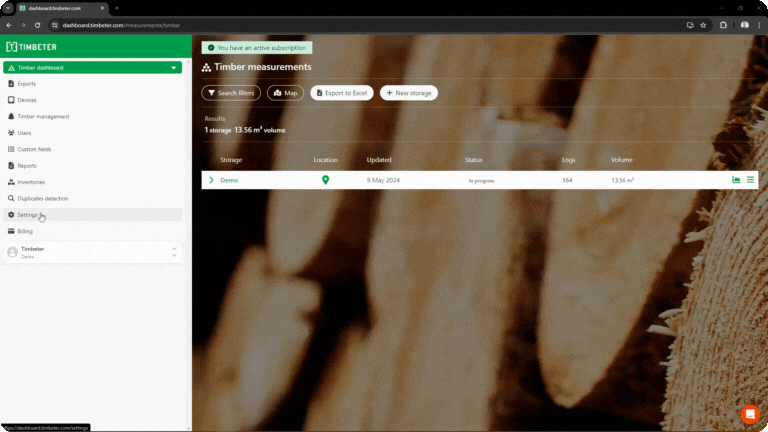
How to disable Two-Factor Authentication
- Log in to your account with your existing username and password.
- Once logged in, go to the main menu in the left side and click on “Settings”
- In the “Two-Factor Authentication” settings click “Disable”
- Confirm in the prompt window