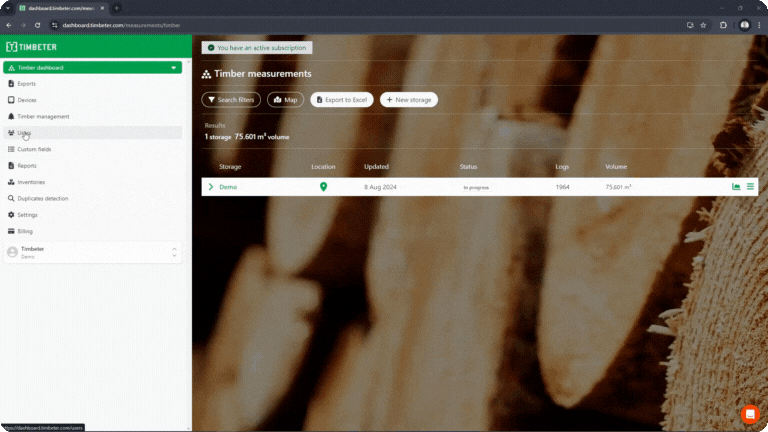User management
January 17, 2025
How to add new User
- Log in to your account with your existing username and password.
- Once logged in, go to the main menu in the left side and click on “Users”
- Click on “Invite new user”, enter email address for invitation and click “Send”
- New user will receive invitation email with instructions
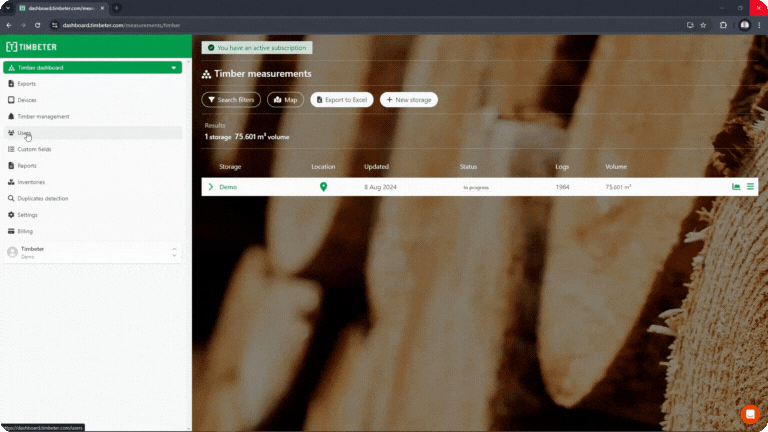
How to change User role and assign type
- Log in to your account with your existing username and password.
- Once logged in, go to the main menu in the left side and click on “Users”
- Select User to who you want to assign new role by clicking on it
- Than by clicking on “-” sign remove existing role and confirm it
- Next, in the dropdown menu select new role (viewer, measurer, admin), type (give access to whole organization or specific Storage) and select organization/storage
- Press “Add role” to save
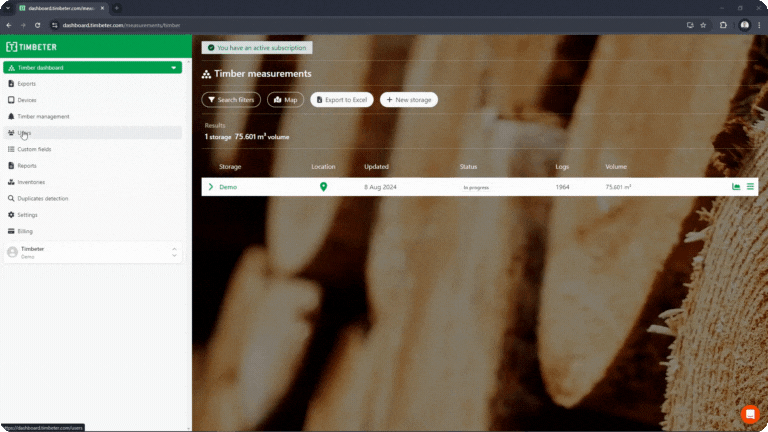
Roles description:
- Viewer - can only view measurements
- Measurer - all rights connected to measurements (viewing, editing and reporting)
- Admin - full administrative rights, such as billing, device and user management
How to delete user
- Log in to your account with your existing username and password.
- Once logged in, go to the main menu in the left side and click on “Users”
- Select user what you want to delete
- Press on “Delete” and confirm